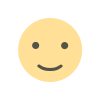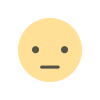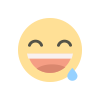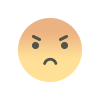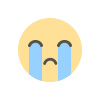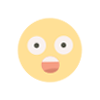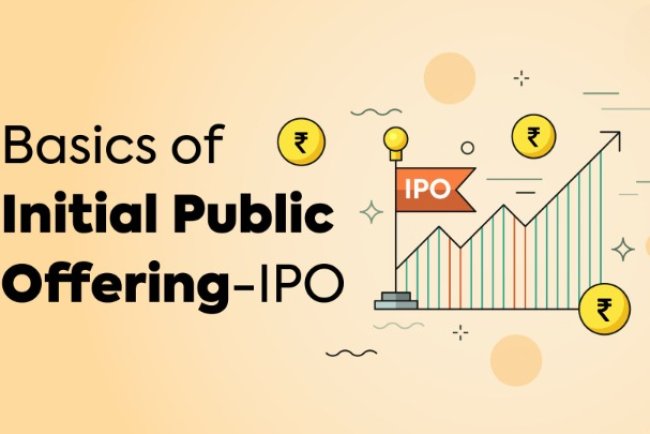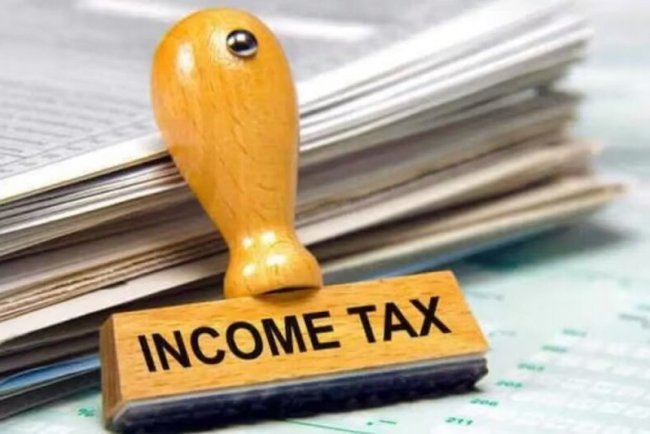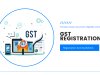What is Flash Fill In Excel?
Flash Fill in Excel is a powerful feature that helps users automatically fill in values based on patterns identified from adjacent cells. It’s especially useful for data formatting, splitting or combining text, and cleaning up entries without the need for complex formulas or manual work. For example, if you have full names in one column and want to extract first names in another, simply type the first entry, and Excel will predict the rest using Flash Fill. This tool can significantly improve productivity. Whether you're managing large datasets or preparing reports, Flash Fill makes repetitive data tasks faster, easier, and more accurate with just a few keystrokes.
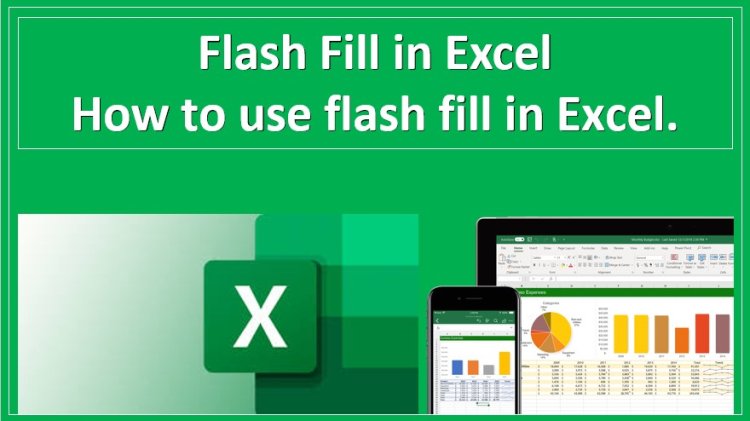
Learning the Power of Automation in Excel for Accounting
What then is Flash Fill in Excel? Since its introduction in Excel 2013, Flash Fill is an automated data tool used to fill in values in a column following a pattern you specify. By identifying your input, Excel predicts and fills in the rest of the data entries without having to use cumbersome formulas or macros. The tool is particularly beneficial for the professionals taking the Advanced Excel Course since it optimizes data handling effectiveness.
How Flash Fill Works
Flash Fill is based on clever pattern detection. Suppose you have a column of names such as "Rohit Sharma" and need to pull out just the first names into another column. You just enter "Rohit" in the blank space beside the first entry, and Excel has picked up the pattern. When you start entering the next first name or press Ctrl + E, Excel completes the rest for you.
Here's an example in step-by-step fashion:
Example:
| A (Full Name) | B (First Name) |
|---|---|
| Rohit Sharma | Rohit |
| Virat Kohli | Virat |
| MS Dhoni | MS |
| Hardik Pandya | Hardik |
Simply enter "Rohit" in cell B1 and press Ctrl + E. Excel does the rest.
Common Use Cases of Flash Fill in Accounting and Finance
Flash Fill is not a nicety but a productivity enhancer. For accountants, Excel experts, and data analysts in particular, Flash Fill saves hours of drudgery.
1. Separating Full Names
Accountants typically work with employee or client databases. Flash Fill separates first and surname quickly for sorting and filtering.
2. PAN, GSTIN, or Phone Number Formatting
When training for the GST Course, professionals sometimes work with PAN or GSTIN numbers that need to be formatted. For example, converting "ABCDE1234F" to "ABCDE-1234-F" is easy with Flash Fill.
3. Unpicking Code Data
In the Taxation Course, students learn to deal with invoice numbers and transaction IDs. Flash Fill can unpick components of these codes, such as region or client ID segments, which saves time parsing data.
4. Combining Fields
Need to copy email addresses from first and last names? Flash Fill recognizes the pattern in one or two instances and does it for you, i.e., "rohit.sharma@example.com."
Advantages of Flash Fill in Excel
Flash Fill is a favorite tool for novice as well as advanced users of Excel. The following are some strong advantages:
1. No Formula Knowledge Necessary
As opposed to other Excel functions that require one to know about functions such as LEFT(), RIGHT(), or TEXT(), Flash Fill requires no formulas. This makes it a student favorite in Advanced Excel Courses.
2. Time Efficiency
Data manipulation manually takes a lot of time. Flash Fill cuts down on repetitive work considerably — something that is valuable for a student doing an Accounting Course or someone who works under tight deadlines.
3. Accuracy
Manual copying tends to introduce typos. Flash Fill minimizes human error by enforcing uniform logic on data.
4. Accessibility
It's accessible in Excel 2013 and later versions — no add-ons, no plugins.
Limitations of Flash Fill
Flash Fill is great, but not infallible.
1. Not Dynamic
Flash Fill doesn't adapt when source data changes. It's a static fill, as opposed to formulas, which update dynamically.
2. Inconsistent Results with Complex Patterns
If the pattern is not evident or too intricate, Flash Fill may provide incorrect results or not pick up on the logic.
3. Won't Automatically Work in All Situations
On older computers or huge files, it's sometimes necessary to manually activate Flash Fill by using Ctrl + E.
Flash Fill versus Excel Formulas
Several students in the Excel Course question whether to use formulas or Flash Fill. The response varies based on your objective:
- Apply Flash Fill for ad hoc, one-off fixes or formatting.
- Apply formulas to dynamic calculations that adjust with changes to data.
- Say, apply =LEFT(A2, FIND(" ", A2)-1) if you need the first name to change whenever column A is changed. Flash Fill will not do that.
How to Turn On or Apply Flash Fill in Excel
At times, Flash Fill may fail because it's disabled. Here's how to make sure it's activated:
Activate Flash Fill:
- Go to File > Options > Advanced.
- Scroll down to the Editing options section.
- Make sure Automatically Flash Fill is checked.
Use Flash Fill Manually:
- Type the desired value in the adjacent column.
- Go to Data > Flash Fill, or press Ctrl + E.
Learning Flash Fill through Professional Courses
Taking an Advanced Excel Course can make all the difference if you're going to increase your Excel proficiency for accounting or finance positions. Such courses teach Flash Fill as well as pivot tables, conditional formatting, VLOOKUP, and others.
Conclusion
In conclusion, what is Flash Fill in Excel? It is a robust tool that simplifies repetitive data entry by identifying patterns defined by the user. Splitting text, formatting entries, or separating parts of a string? Flash Fill offers a fast, formula-less means to achieve your end.
So the next time you find yourself doing the same task over and over in Excel, remember — Flash Fill is just a Ctrl + E away!
What's Your Reaction?